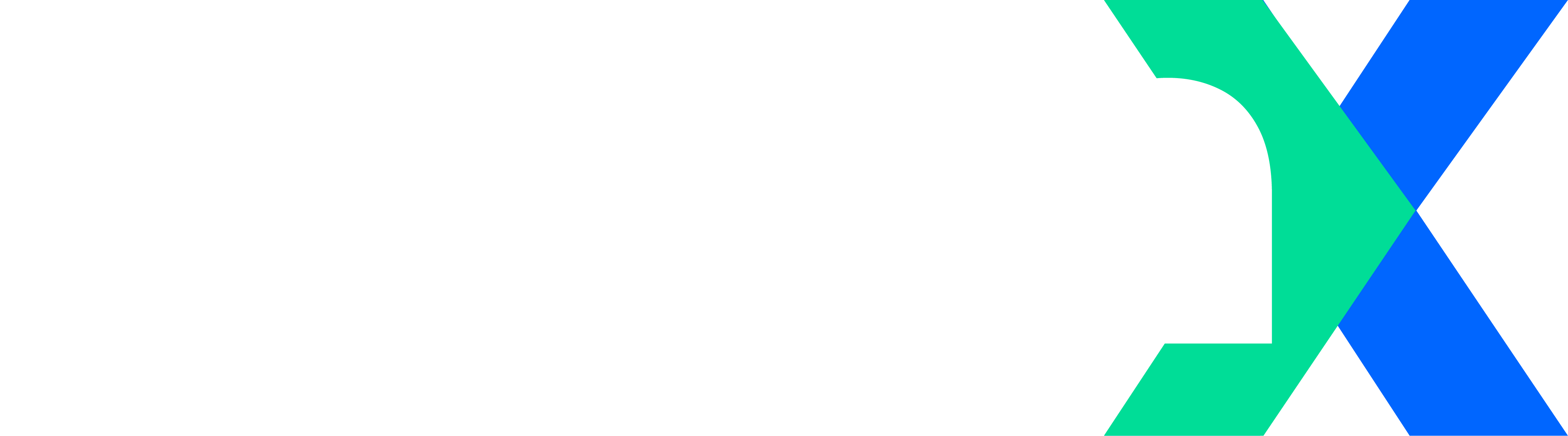We've got
your back!
Need support or want to extend your mpmX eLearning account? Check out our support page for FAQs, request forms, and product demos!
WE SUPPORT YOU!
If you have general questions about the free mpmX explore course, please use this form.
You are interested in our process mining solution beyond the mpmX explore course and would like to get a personal demo? Please use this request form.
FAQ
We recommend you use the latest version of the Chrome browser for best results.
If you are a customer: Contact your sales partner. You will be sent a link to a form to request an mpmX eLearning account. After filling in this request, you will receive three emails:
- An email with a link to the mpmX Customer Support Portal
- An email with your mpmX eLearning login name, and
- An email with your mpmX eLearning Password.
If you are a partner: Contact your partner management if you wish to sign up for an eLearning account. You will receive three emails:
- An email with a link to the mpmX Customer Support Portal
- An email with your mpmX eLearning login name, and
- An email with your mpmX eLearning Password.
-
Please contact us via the mpmX eLearning Support email (elearning@mpm-processmining.com)
From the mpmX eLearning home page you can either use the Courses drop down on the top right to select a specific course or you can simply scroll down the eLearning landing page to choose from our list of available courses.
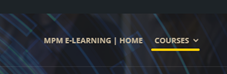
At the beginning of each course you are directed to a link to open the mpmX eLearning Hub where you can follow along in a learning app and get hands-on experience navigating, analyzing, and coding in a demo app.
While the courses are designed to flow in a logical order, you are able to jump directly to any Lesson or Topic. This means, however, that you may have missed some prerequisite knowledge. We will often direct you to other Topics where material was previously covered.
If you are in the middle of a Lesson or Topic, the quickest way to get back up to the mpmX eLearning home page is to click on the small mpmX eLearning icon in the top left, above the course menu.
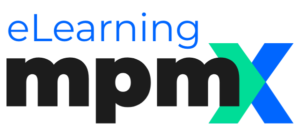
When you play your videos, they may take a few seconds to fully load. If they are still blurry after 5-10 seconds, try jumping back or forward 10 seconds. This often resets the clarity. There may be problems with the source video files. If this is the case, you can always contact us, explain your technical problem and we'll be happy to help!
After completing any Lesson or Topic you should see at the bottom a choice of Previous Lesson/Topic (unless you are on the first one), Mark Complete, and Next Lesson/Topic (unless you are at the end). You must always click the Mark Complete button to make sure that the Lesson or Topic is marked complete. Even when you have marked the underlying Topics complete, if you have not marked the upper-level Lesson complete, it will still only show as partially completed. Look for the progress circle to the left of the Lesson or Topic title.
- If the circle is not filled in at all, then you have not marked any of the content as complete.

- If the circle is only partially filled in, then some of the components have been marked as complete, but others not.
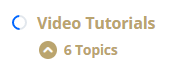
- If all components are marked as complete then the icon will change to a check mark.
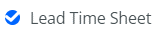
- You will always be able to access your Topics, Lessons, and Courses, even after you have marked them as complete, so long as you have an active eLearning account.
You can either go to the mpmX eLearning Support page, scroll down to Forms, select the Account Extension expander, and click on the link to Apply for an extension – or simply click here to go directly there.
The mpmX explore course is available for free to non-customers (in universities and industry) who simply want a quick overview of our product. All other courses and certifications are for our customers who have purchased our mpmX eLearning. Please contact a Sales representative or a Channel partner if you are interested in our products and services.
The Insider Portal BlackBox
Find out more about basics, specialist areas and innovation.